文章声明:转载来源:https://blog.csdn.net/weixin_40352715/article/details/120666790
一、布局基础
1、布局的作用
布局是指对界面结构的全面规划与安排,通过api中提供的各种布局能够快速的完成对于界面的设计
2、布局的种类
线性布局(LinearLayout)

相对布局(RelativeLayout)相对位置布局
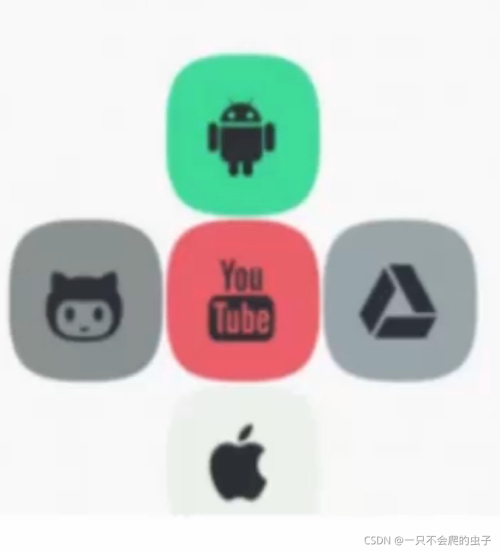
帧布局(FrameLayout)有层次的布局

表格布局(TableLayput)
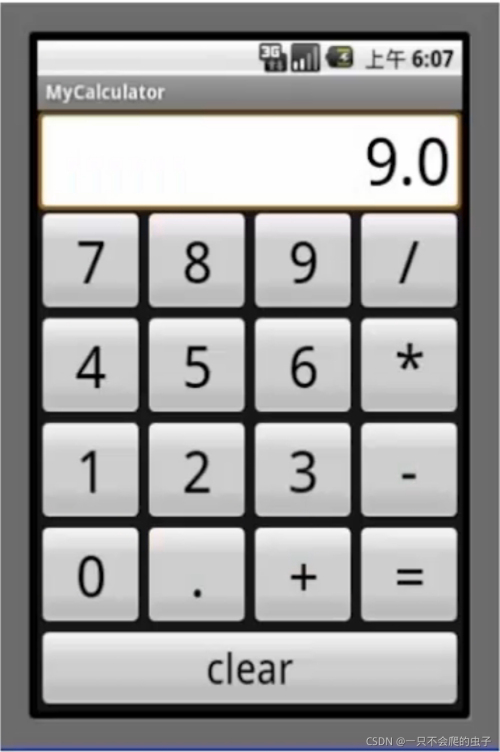
网格布局(GridLayout)

约束布局(ConstraintLayout)
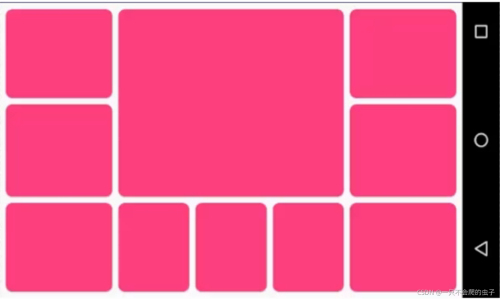
3、添加布局方式
利用xml文件设计
<?xml version="1.0" encoding="utf-8"?>
<androidx.constraintlayout.widget.ConstraintLayout xmlns:android="http://schemas.android.com/apk/res/android"
xmlns:app="http://schemas.android.com/apk/res-auto"
xmlns:tools="http://schemas.android.com/tools"
android:layout_width="match_parent"
android:layout_height="match_parent"
tools:context=".MainActivity">
<TextView
android:layout_width="wrap_content"
android:layout_height="wrap_content"
android:text="Hello World!"
app:layout_constraintBottom_toBottomOf="parent"
app:layout_constraintLeft_toLeftOf="parent"
app:layout_constraintRight_toRightOf="parent"
app:layout_constraintTop_toTopOf="parent" />
</androidx.constraintlayout.widget.ConstraintLayout>使用java代码添加
package com.example.testapplication;
import androidx.appcompat.app.AppCompatActivity;
import android.graphics.Color;
import android.os.Bundle;
import android.view.ViewGroup;
import android.widget.LinearLayout;
public class MainActivity extends AppCompatActivity {
@Override
protected void onCreate(Bundle savedInstanceState) {
super.onCreate(savedInstanceState);
// setContentView(R.layout.activity_main);
// 1、跟布局为线性布局
LinearLayout ll = new LinearLayout(this);
// 2、设置宽高
ll.setLayoutParams(new LinearLayout.LayoutParams(ViewGroup.LayoutParams.MATCH_PARENT,
ViewGroup.LayoutParams.MATCH_PARENT));
// 3、背景设为红色
ll.setBackgroundColor(Color.RED);
// 4、指定此Activity的内容视图为该线性布局
setContentView(ll);
}
}4、布局的重要属性
android:layout_width 宽度
andorid:layout_height 高度
andorid:layout_padding 内边距
andorid:layout_margin 外边距
二、线性布局
1、线性布局的重要属性
android:orientation 方向
android:layout_weight 权重
android:layout_gravity 重力
2、线性布局的使用

<?xml version="1.0" encoding="utf-8"?>
<LinearLayout xmlns:android="http://schemas.android.com/apk/res/android"
android:orientation="horizontal"
android:layout_width="match_parent"
android:layout_height="match_parent">
<!-- android:layout_margin="20dp"-->
<!-- android:padding="20dp"-->
<!-- vertical: 垂直的 horizontal:水平的 -->
<!-- layout_weight: 权重 -->
<TextView
android:layout_width="0dp"
android:layout_height="wrap_content"
android:textSize="40sp"
android:background="#ff0000"
android:text="葫芦"
android:layout_weight="1"
android:layout_gravity="bottom"/>
<TextView
android:layout_width="0dp"
android:layout_height="wrap_content"
android:background="#00ff00"
android:textSize="40sp"
android:text="葫芦"
android:layout_weight="2"
android:layout_gravity="center"/>
<TextView
android:layout_width="0dp"
android:layout_height="wrap_content"
android:background="#0000ff"
android:textSize="40sp"
android:text="葫芦"
android:layout_weight="2"/>
</LinearLayout>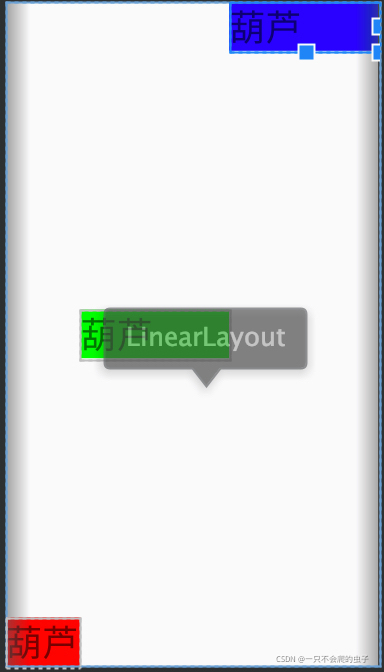
三、相对布局
1、相对布局的重要属性
相对于父容器(取值: true/false)
android:layout_alignParentRight 右
android:layout_centerInParent 水平上下居中
android:layout_alignParentLeft 左
android:layout_alignParentTop 上
android:layout_alignParentBottom 下
android:layout_centerHorizontal 水平居中
android:layout_centerVertical 垂直居中
相对于其他控件(取值: 其他控件id)
andorid:layout_toRightOf 右
android:layout_toLeftOf 左
android:layout_below 下
android:layout_above 上
2、相对布局的使用
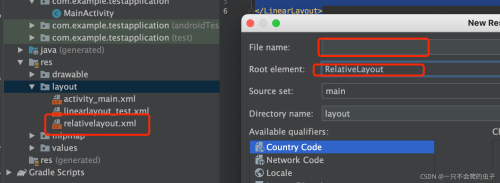
<?xml version="1.0" encoding="utf-8"?>
<RelativeLayout xmlns:android="http://schemas.android.com/apk/res/android"
android:layout_width="match_parent"
android:layout_height="match_parent">
<!--
android:layout_centerInParent 居中
android:layout_alignParentLeft 左
android:layout_alignParentRight 右
android:layout_alignParentTop 上
android:layout_alignParentBottom 下
android:layout_centerHorizontal 水平居中
android:layout_centerVertical 垂直居中
-->
<TextView
android:id="@+id/center"
android:layout_width="100dp"
android:layout_height="100dp"
android:background="#ff0000"
android:textSize="30sp"
android:text="屏幕中间"
android:layout_centerInParent="true"
/>
<!--
android:layout_toLeftOf 左
android:layout_toRightOf 右
android:layout_below 下
android:layout_above 上
-->
<TextView
android:layout_width="100dp"
android:layout_height="100dp"
android:background="#00ff00"
android:textSize="30sp"
android:text="中偏左上"
android:layout_toLeftOf="@id/center"
android:layout_above="@id/center"
/>
<TextView
android:layout_width="100dp"
android:layout_height="100dp"
android:background="#00ff00"
android:textSize="30sp"
android:text="中偏右上"
android:layout_toRightOf="@id/center"
android:layout_above="@id/center"
/>
<TextView
android:layout_width="100dp"
android:layout_height="100dp"
android:background="#00ff00"
android:textSize="30sp"
android:text="中偏左下"
android:layout_toLeftOf="@id/center"
android:layout_below="@id/center"
/>
<TextView
android:layout_width="100dp"
android:layout_height="100dp"
android:background="#00ff00"
android:textSize="30sp"
android:text="中偏右下"
android:layout_toRightOf="@id/center"
android:layout_below="@id/center"
/>
</RelativeLayout>
四、帧布局
1、帧布局的重要属性
android:layout_gravity 控件重力
android:foreground 前景
android:foregroundGravity 前景重力
2、帧布局的使用
<?xml version="1.0" encoding="utf-8"?>
<FrameLayout xmlns:android="http://schemas.android.com/apk/res/android"
android:layout_width="match_parent"
android:layout_height="match_parent"
android:foreground="@mipmap/ic_launcher"
android:foregroundGravity="center">
<TextView
android:layout_width="400dp"
android:layout_height="400dp"
android:background="#ff0000"
android:layout_gravity="center"/>
<TextView
android:layout_width="350dp"
android:layout_height="350dp"
android:background="#00ff00"
android:layout_gravity="center"/>
<TextView
android:layout_width="300dp"
android:layout_height="300dp"
android:background="#0000ff"
android:layout_gravity="center"/>
<TextView
android:layout_width="250dp"
android:layout_height="250dp"
android:background="#00ffff"
android:layout_gravity="center"/>
<TextView
android:layout_width="200dp"
android:layout_height="200dp"
android:background="#ffff00"
android:layout_gravity="center"/>
<TextView
android:layout_width="150dp"
android:layout_height="150dp"
android:layout_gravity="center"
android:background="#ff00ff" />
</FrameLayout>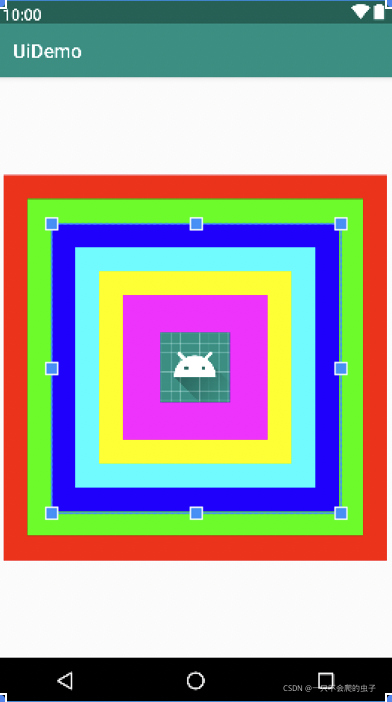
五、表格布局
1、表格布局的重要属性
android:stretchColumns 设置可以伸展的列,直接传列的索引,如果多列逗号分隔,所有列为*
android:shrinkColumns 设置可以缩小的列
android:collapseColumns 设置可以隐藏的列
android:layout_span 合并表格
2、表格布局的使用
<?xml version="1.0" encoding="utf-8"?>
<TableLayout xmlns:android="http://schemas.android.com/apk/res/android"
android:layout_width="match_parent"
android:layout_height="match_parent"
android:stretchColumns="*">
<!-- 如果直接往TableLayout中添加控件,那么该控件与屏幕等宽
如果想使多个控件在同一行,那么我们在这些控件外层包裹一堆TableRow标签
并且在这种情况下,控件宽度与内容适配
-->
<EditText android:layout_weight="2"
android:text="0"
android:gravity="right|center_vertical"
android:textSize="28sp"/>
<TableRow android:layout_weight="1">
<Button android:text="c"
android:layout_height="match_parent"
android:textSize="24sp"/>
<Button android:text="+/-"
android:layout_height="match_parent"
android:textSize="24sp"/>
<Button android:text="%"
android:layout_height="match_parent"
android:textSize="24sp"/>
<Button android:text="➗"
android:layout_height="match_parent"
android:textSize="24sp"/>
</TableRow>
<TableRow android:layout_weight="1">
<Button android:text="7"
android:layout_height="match_parent"
android:textSize="24sp"/>
<Button android:text="8"
android:layout_height="match_parent"
android:textSize="24sp"/>
<Button android:text="9"
android:layout_height="match_parent"
android:textSize="24sp"/>
<Button android:text="*"
android:layout_height="match_parent"
android:textSize="24sp"/>
</TableRow>
<TableRow android:layout_weight="1">
<Button android:text="4"
android:layout_height="match_parent"
android:textSize="24sp"/>
<Button android:text="5"
android:layout_height="match_parent"
android:textSize="24sp"/>
<Button android:text="6"
android:layout_height="match_parent"
android:textSize="24sp"/>
<Button android:text="-"
android:layout_height="match_parent"
android:textSize="24sp"/>
</TableRow>
<TableRow android:layout_weight="1">
<Button android:text="1"
android:layout_height="match_parent"
android:textSize="24sp"/>
<Button android:text="2"
android:layout_height="match_parent"
android:textSize="24sp"/>
<Button android:text="3"
android:layout_height="match_parent"
android:textSize="24sp"/>
<Button android:text="+"
android:layout_height="match_parent"
android:textSize="24sp"/>
</TableRow>
<TableRow android:layout_weight="1">
<Button android:text="0"
android:layout_height="match_parent"
android:textSize="24sp"
android:layout_span="2"/>
<Button android:text="."
android:layout_height="match_parent"
android:textSize="24sp"/>
<Button android:text="="
android:layout_height="match_parent"
android:textSize="24sp"/>
</TableRow>
</TableLayout>
五、网格布局
1、网格布局的重要属性
android:columnCount 列数量
android:layout_columnSpan 跨几列
android:layout_columnWeight 列权重
2、网格布局的使用
<?xml version="1.0" encoding="utf-8"?>
<GridLayout xmlns:android="http://schemas.android.com/apk/res/android"
android:layout_width="match_parent"
android:layout_height="match_parent"
android:columnCount="4">
<EditText
android:layout_columnSpan="4"
android:layout_columnWeight="4"
android:layout_rowWeight="2"
android:text="0"
android:gravity="right|center_vertical"
/>
<Button android:text="C"
android:layout_columnWeight="1"
android:layout_rowWeight="1"
android:layout_height="0dp"
android:layout_width="0dp"/>
<Button android:text="+/-"
android:layout_columnWeight="1"
android:layout_rowWeight="1"
android:layout_height="0dp"
android:layout_width="0dp"/>
<Button android:text="%"
android:layout_columnWeight="1"
android:layout_rowWeight="1"
android:layout_height="0dp"
android:layout_width="0dp"/>
<Button android:text="➗"
android:layout_columnWeight="1"
android:layout_rowWeight="1"
android:layout_height="0dp"
android:layout_width="0dp"/>
<Button android:text="7"
android:layout_columnWeight="1"
android:layout_rowWeight="1"
android:layout_height="0dp"
android:layout_width="0dp"/>
<Button android:text="8"
android:layout_columnWeight="1"
android:layout_rowWeight="1"
android:layout_height="0dp"
android:layout_width="0dp"/>
<Button android:text="9"
android:layout_columnWeight="1"
android:layout_rowWeight="1"
android:layout_height="0dp"
android:layout_width="0dp"/>
<Button android:text="*"
android:layout_columnWeight="1"
android:layout_rowWeight="1"
android:layout_height="0dp"
android:layout_width="0dp"/>
<Button android:text="4"
android:layout_columnWeight="1"
android:layout_rowWeight="1"
android:layout_height="0dp"
android:layout_width="0dp"/>
<Button android:text="5"
android:layout_columnWeight="1"
android:layout_rowWeight="1"
android:layout_height="0dp"
android:layout_width="0dp"/>
<Button android:text="6"
android:layout_columnWeight="1"
android:layout_rowWeight="1"
android:layout_height="0dp"
android:layout_width="0dp"/>
<Button android:text="+"
android:layout_columnWeight="1"
android:layout_rowWeight="1"
android:layout_height="0dp"
android:layout_width="0dp"/>
<Button android:text="1"
android:layout_columnWeight="1"
android:layout_rowWeight="1"
android:layout_height="0dp"
android:layout_width="0dp"/>
<Button android:text="2"
android:layout_columnWeight="1"
android:layout_rowWeight="1"
android:layout_height="0dp"
android:layout_width="0dp"/>
<Button android:text="3"
android:layout_columnWeight="1"
android:layout_rowWeight="1"
android:layout_height="0dp"
android:layout_width="0dp"/>
<Button android:text="-"
android:layout_columnWeight="1"
android:layout_rowWeight="1"
android:layout_height="0dp"
android:layout_width="0dp"/>
<Button android:text="0"
android:layout_columnWeight="1"
android:layout_rowWeight="1"
android:layout_height="0dp"
android:layout_width="0dp"
android:layout_columnSpan="2"/>
<Button android:text="."
android:layout_columnWeight="1"
android:layout_rowWeight="1"
android:layout_height="0dp"
android:layout_width="0dp"/>
<Button android:text="="
android:layout_columnWeight="1"
android:layout_rowWeight="1"
android:layout_height="0dp"
android:layout_width="0dp"/>
</GridLayout>
六、约束布局
1、约束布局的重要属性
app:layout_constraintBottom_toBottomOf 约束当前view的底部位置
app:layout_constraintVertical_bias 垂直偏移量
2、约束布局的使用
<?xml version="1.0" encoding="utf-8"?>
<androidx.constraintlayout.widget.ConstraintLayout xmlns:android="http://schemas.android.com/apk/res/android"
xmlns:app="http://schemas.android.com/apk/res-auto"
xmlns:tools="http://schemas.android.com/tools"
android:layout_width="match_parent"
android:layout_height="match_parent"
tools:context=".MainActivity"
android:background="@mipmap/bg_zfb">
<!--
app:layout_constraint方位_to方位Of="?"
? : 1. parent 2.引用其他控件id
当前控件的某个方位和另一个参照物的某个方位对齐
app:layout_constraintLeft_toLeftOf 相当于RelativeLayout的alignLeft属性
app:layout_constraintRight_toRightOf 相当于RelativeLayout的alignRight属性
app:layout_constraintTop_toTopOf 相当于RelativeLayout的alignTop属性
app:layout_constraintBottom_toBottomOf 相当于RelativeLayout的alignBottom属性
app:layout_constraintStart_toStartOf 同Left_toLeftOf
app:layout_constraintEnd_toEndOf 同Right_toRightOf
当前控件的A侧会在参照物的B侧
app:layout_constraintLeft_toRightOf 相当于RelativeLayout的toRightOf
app:layout_constraintRight_toLeftOf 相当于RelativeLayout的toLeftOf
app:layout_constraintTop_toBottomOf 相当于RelativeLayout的below
app:layout_constraintBottom_toTopOf 相当于RelativeLayout的above
app:layout_constraintStart_toEndOf 同Left_toRightOf
app:layout_constraintEnd_toStartOf 同Right_toLeftOf
app:layout_constraintVertical_bias="0.53" 垂直偏移量,0.5在正中间
app:layout_constraintHorizontal_bias="0.53" 水平偏移量,0.5在正中间
-->
<TextView
android:id="@+id/textView3"
android:layout_width="wrap_content"
android:layout_height="wrap_content"
android:layout_marginTop="15dp"
android:text="红包"
android:textColor="#f6d5a8"
android:textSize="22sp"
app:layout_constraintLeft_toLeftOf="parent"
app:layout_constraintRight_toRightOf="parent"
app:layout_constraintTop_toTopOf="parent" />
<TextView
android:id="@+id/textView"
android:layout_width="wrap_content"
android:layout_height="wrap_content"
android:layout_marginTop="15dp"
android:layout_marginLeft="8dp"
android:text=" < 返回"
android:textColor="#f6d5a8"
android:textSize="22sp"
app:layout_constraintStart_toStartOf="parent"
app:layout_constraintTop_toTopOf="parent" />
<TextView
android:id="@+id/textView2"
android:layout_width="wrap_content"
android:layout_height="wrap_content"
android:layout_marginTop="15dp"
android:layout_marginEnd="8dp"
android:text="红包记录"
android:textColor="#f6d5a8"
android:textSize="22sp"
app:layout_constraintEnd_toEndOf="parent"
app:layout_constraintTop_toTopOf="parent" />
<Button
android:id="@+id/button"
android:layout_width="330dp"
android:layout_height="60dp"
android:background="@mipmap/btn_zfb"
android:text="一字千金红包"
app:layout_constraintBottom_toBottomOf="parent"
app:layout_constraintEnd_toEndOf="parent"
app:layout_constraintStart_toStartOf="parent"
app:layout_constraintTop_toTopOf="parent"
app:layout_constraintVertical_bias="0.56"/>
<Button
android:id="@+id/button2"
android:layout_width="330dp"
android:layout_height="60dp"
android:text="普通红包"
android:background="@mipmap/btn_zfb"
android:layout_marginBottom="15dp"
app:layout_constraintBottom_toTopOf="@+id/button"
app:layout_constraintEnd_toEndOf="parent"
app:layout_constraintStart_toStartOf="parent" />
<Button
android:id="@+id/button3"
android:layout_width="330dp"
android:layout_height="60dp"
android:text="口令红包"
android:background="@mipmap/btn_zfb"
android:layout_marginBottom="15dp"
app:layout_constraintBottom_toTopOf="@+id/button2"
app:layout_constraintEnd_toEndOf="parent"
app:layout_constraintStart_toStartOf="parent" />
<LinearLayout
android:id="@+id/linearLayout"
android:layout_width="300dp"
android:layout_height="60dp"
android:background="@mipmap/edit_zfb"
app:layout_constraintBottom_toBottomOf="parent"
app:layout_constraintEnd_toEndOf="parent"
app:layout_constraintHorizontal_bias="0.495"
app:layout_constraintStart_toStartOf="parent"
app:layout_constraintTop_toBottomOf="@+id/button"
app:layout_constraintVertical_bias="0.416">
<EditText
android:layout_width="match_parent"
android:layout_height="wrap_content"
android:layout_weight="1"
android:background="@null"
android:gravity="center"
android:hint="输口令,领红包" />
<TextView
android:layout_width="90dp"
android:layout_height="match_parent"
android:gravity="center"
android:text="确定"
android:textColor="#cccccc"
android:textSize="26sp" />
</LinearLayout>
<TextView
android:id="@+id/textView4"
android:layout_width="wrap_content"
android:layout_height="wrap_content"
android:layout_marginTop="12dp"
android:text="口令红包规则"
android:textSize="18sp"
android:textColor="#f6d5a8"
app:layout_constraintEnd_toEndOf="parent"
app:layout_constraintHorizontal_bias="0.498"
app:layout_constraintStart_toStartOf="parent"
app:layout_constraintTop_toBottomOf="@+id/linearLayout" />
</androidx.constraintlayout.widget.ConstraintLayout>



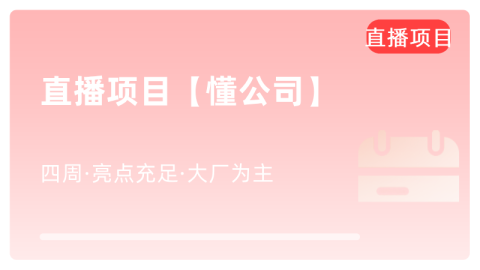

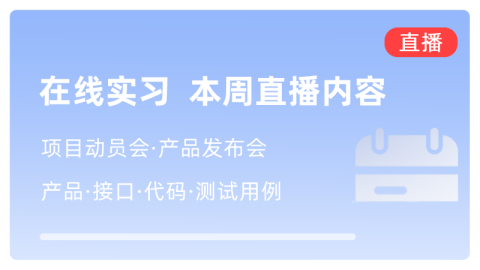
感谢分享